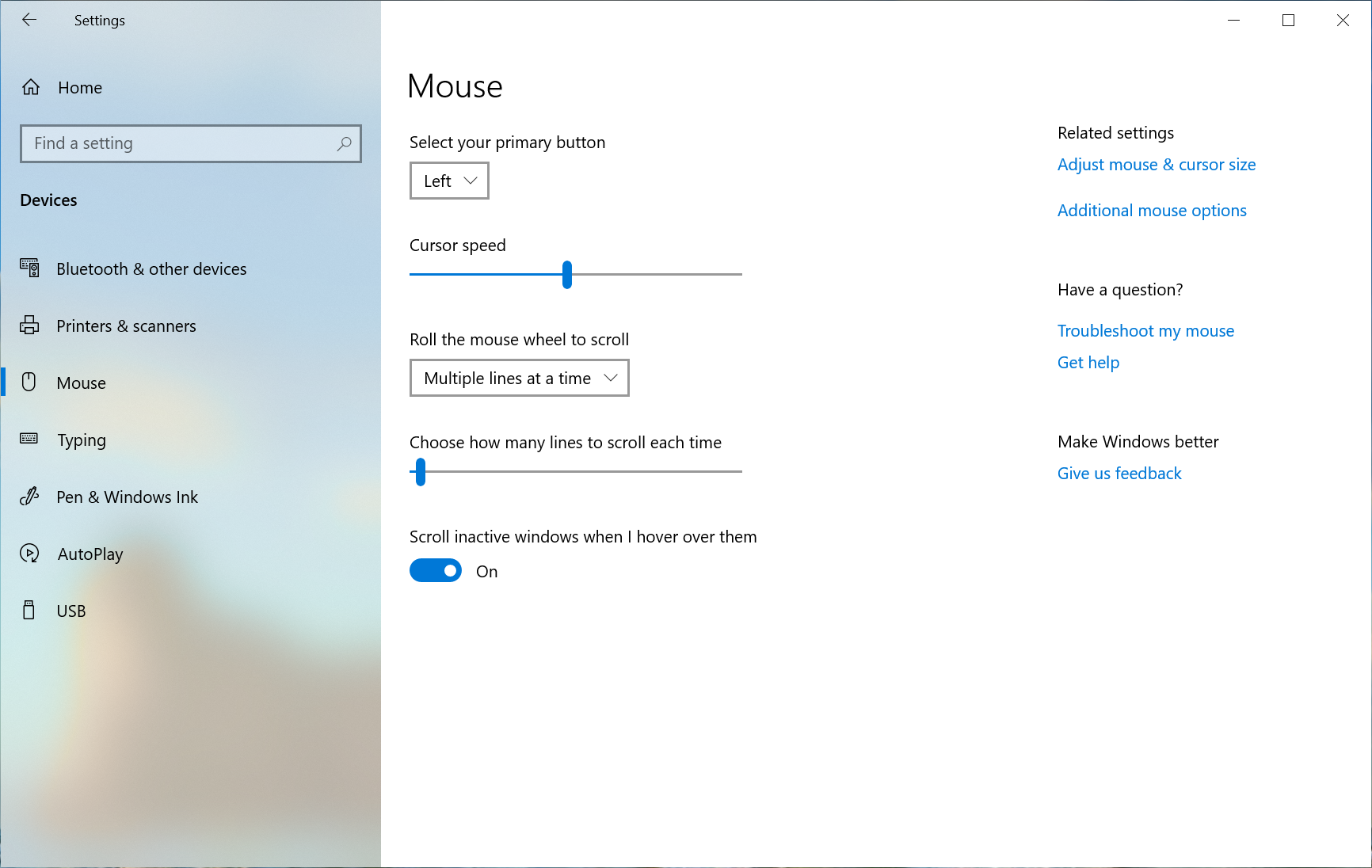
Which shortcut to use for hybrid standby on Windows 10 Euresa System
Which shortcut to use for hybrid sleep on Windows 10 ?
Many users do not master the power management modes of their Windows PCs. Yet they can save energy, spare your hardware and protect your data. So you have the choice between several ways to shut down the computer.
In addition to the complete stop, you can put it in momentary, prolonged or hybrid standby mode.
What is Hybrid Sleep ?
It is worth going over the different shutdown options before we get to the Windows 10 hybrid sleep shortcut. In particular, your computer will be powered off when you turn it off with the Shutdown button. It will then stop using electricity from the mains or the battery. Conversely, a device in standby mode will still consume power, but to a lesser extent.
A specific power plan is applied when the user decides to put the PC to sleep. In this case, the power consumption is limited to the RAM memory. The latter keeps the data of the open session (software launched, windows displayed, documents processed…).
This way, you can resume your work exactly where you were before the sleep mode.
This solution allows you to reopen your session more quickly. However, RAM needs electricity to operate and save data. You can’t unplug a desktop.
The energy required will nevertheless be lower than the usual consumption on a laptop.
With hibernation, your session data will be stored on the hard drive.
This option allows you to remove the power requirements of the RAM. Therefore, you will not have to power the device continuously. However, hibernation slows down the reopening of the session.
On the other hand, hybrid standby keeps your data in both RAM and hard disk. This will allow you to resume the session more quickly and keep your data even if the computer is no longer powered.
How to put your PC in hybrid sleep mode on Windows 10 ?
You must first enable mixed mode before using the Windows 10 hybrid sleep shortcut. To do this, open the Power Options with the shortcut “Windows + X”, then press the O. You can also access it from the Control Panel in the Start menu. Then choose Hardware and Audio, then Power Options. On this interface:
- Click on Additional Power Settings on the right side of the screen;
- In the next window, select Change mode settings;
- Press Change advanced power settings ;
- Scroll down and pull down the Sleep menu by clicking on the “+” icon;
- Expand the option Allow hybrid standby ;
- Choose Enable in the lines On battery and On mains ;
- Validate by pressing Apply or Ok.
Hybrid sleep mode is now active on your device. It will replace the classic standby by default. As a result, your PC will go into hybrid sleep mode when you press Sleep on the keyboard or the Start menu.
You can also use the shortcut “Windows + X”, type D, then V (U, then S, if the OS is in English).
How to get out of hybrid standby mode ?
The resumption of the session depends on the PC, unlike the Windows 10 hybrid sleep shortcut. In general, you can wake up the computer from its sleep by pressing the power button (On/Off). This method works equally well on desktops and laptops.
However, you should avoid pressing for a long time (more than 5 seconds) to avoid shutting down the device completely.
Depending on the model, you can also restart by clicking the mouse or typing one of the keyboard keys. It is also possible to wake up from sleep by opening the cover on some laptops. To activate this option, go to the Power Options.
Then click on “Choose the action that follows the closing of the cover”, in the left side panel.
You should find a line “When I open the cover” in the following window. Otherwise, your PC can not wake up from sleep automatically when opening the cover. Finally, you’ll need to follow all of the above steps if you want to turn off hybrid monitoring.
This time you will have to choose Disable for both types of power: Mains and Battery.

